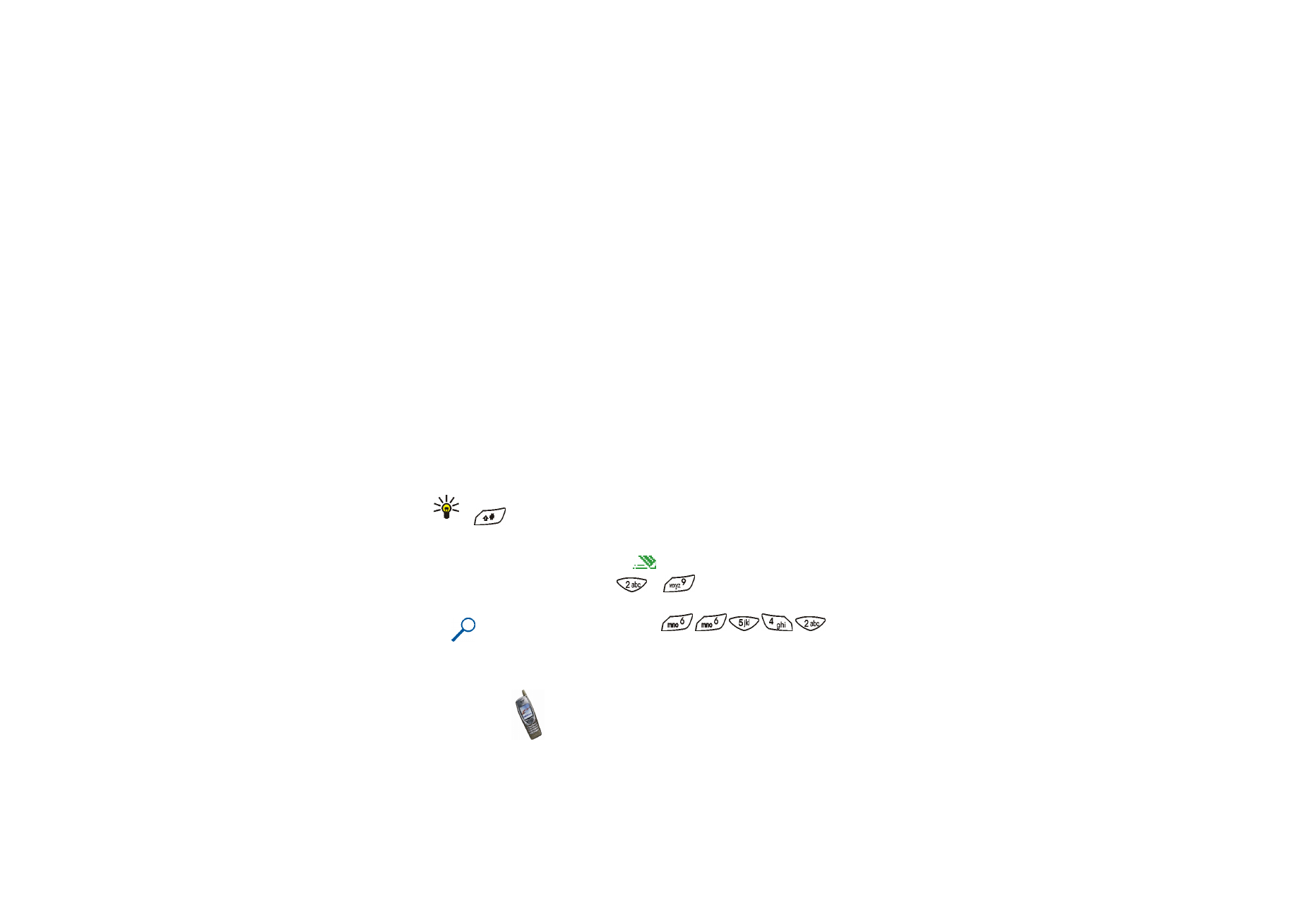
Using predictive text input
To use this input method, check that
is shown at the top of the display.
1. Write a word by using the keys
to
. Press each key only once for one
letter. The word may change after each keypress.
Example: To write ‘Nokia’, press
.
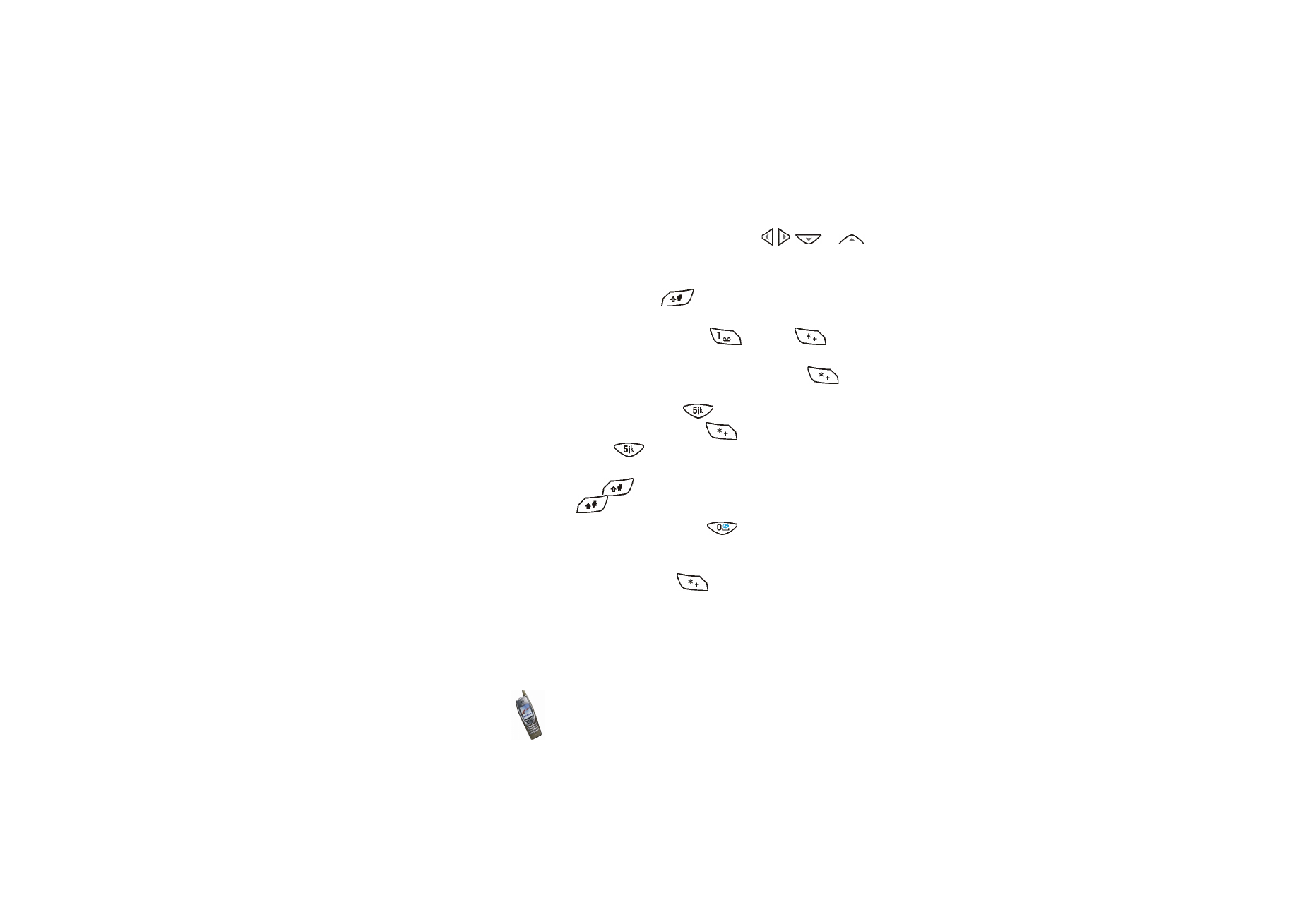
Copyright
©
2003 Nokia. All rights reserved.
44
• To move the cursor to the left, right, down or up, press , ,
or
.
• To delete the character to the left of the cursor, press
Clear
. Press and hold
Clear
to delete several characters.
• To change the character case, press
repeatedly and check the
indicator, for example Abc, at the top of the display.
• To insert a common punctuation mark, press
and then
repeatedly until the punctuation mark you want is displayed.
If you cannot find the punctuation mark by repeatedly pressing
, press
this key until the middle selection key changes to
Symbol
. Press
Symbol
,
scroll to the character, and press
Use
or
.
• To insert a special character: Press and hold
, scroll to the desired
character and press
Use
or
.
• To insert a number, press and hold the desired key. To insert several
numbers, press and hold
and key in the numbers. To continue writing
text, press and hold
.
2. If the displayed word is the one you want, press
(a space is inserted), and
write the next word.
• If the word is not the one you want, press
Options
, select
Matches
and the
desired word, and press
Use
. OR: Press
repeatedly until the word
appears.
To view the previous match, press
Prev.
• If the ? character is shown after the word, no words in the dictionary
correspond to your keypresses. To add a word to the dictionary: Press
Spell
,
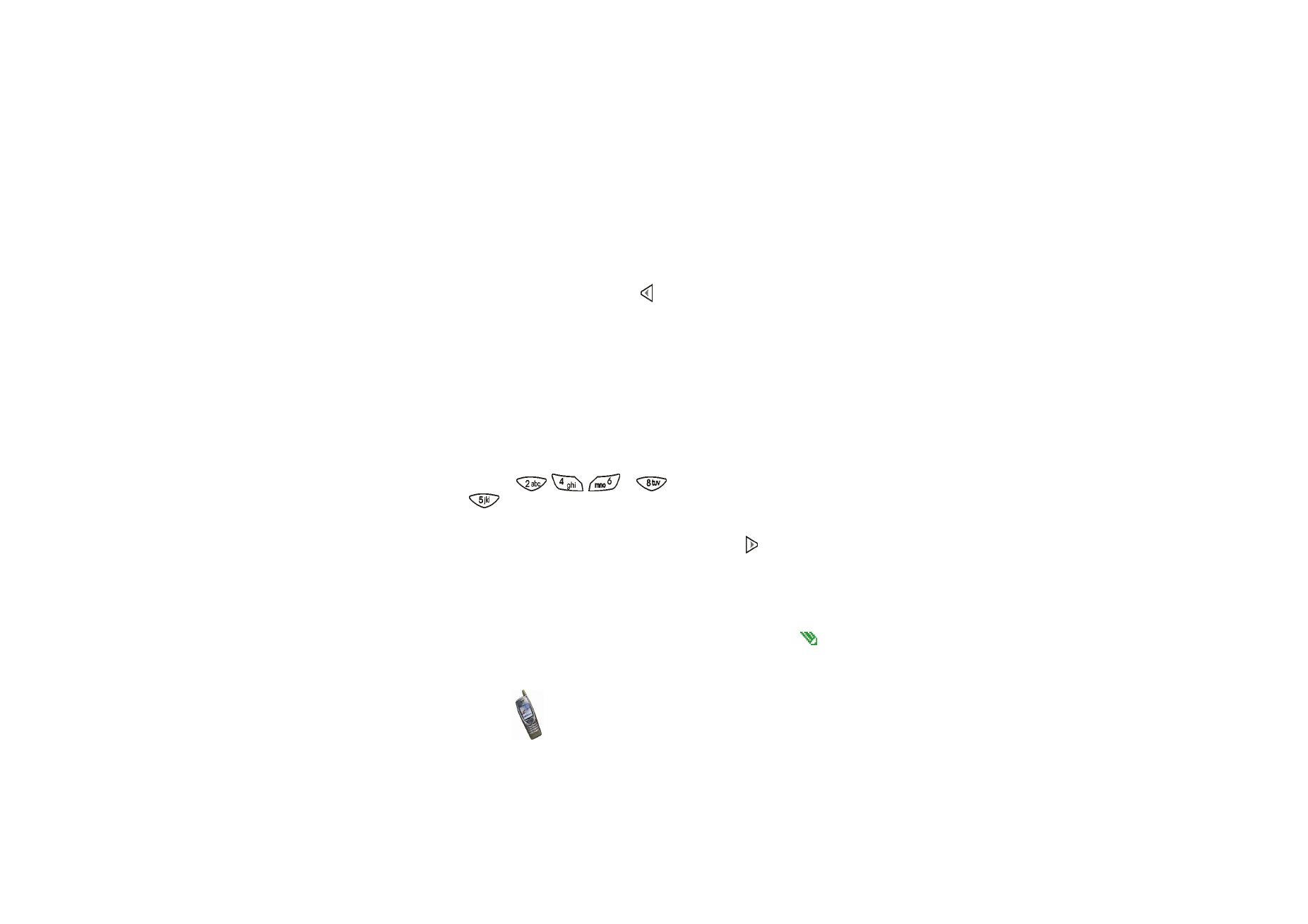
Ba
sic fu
nc
tions
45
Copyright
©
2003 Nokia. All rights reserved.
key in the word using traditional text input and press
Save
. When the
dictionary becomes full, the new word replaces the oldest one that was
added.
• To edit the previous word, press to select it and modify it.
3. When using predictive text input, pressing
Options
can allow access to the
following functions:
•
Matches
: Shows a list of words that correspond to your keypresses.
•
Insert word
/
Edit word
: You can key in a word using traditional text input
and save it in the dictionary.
Insert word
is shown when no word is
underlined (and selected for editing).
Edit word
is shown when a word is
underlined.
•
Insert symbol
: You can select a special character from a list. Scroll to a
character such as % and press
Use
. You can also scroll to a character by
pressing
,
,
or
, and select the character by pressing
.