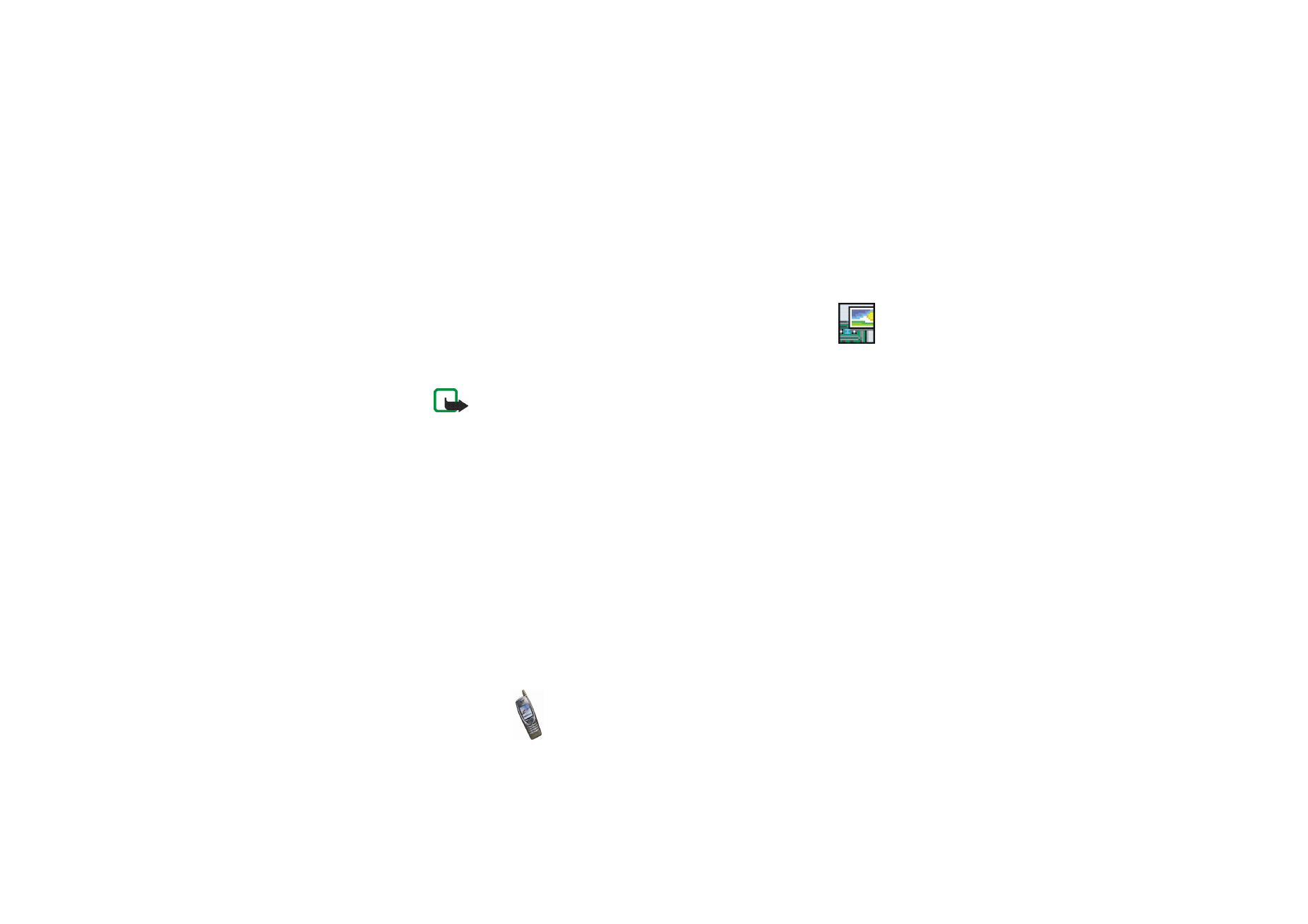
Gallery
in standby mode. A list of folders is shown.
1. In the folder list, scroll to the desired folder.
2. Press
Open
to open the selected folder, for example
Images
, or press
Options
and select
•
Add folder
to create a new folder. Key in a name for the folder and press
OK
.
•
Delete folder
to delete the selected folder. The preset folders cannot be
deleted.
•
Move
to move the selected folder. Scroll to where you want to move the
selected folder, press
Options
and select
Move here
. The preset folders
cannot be moved.
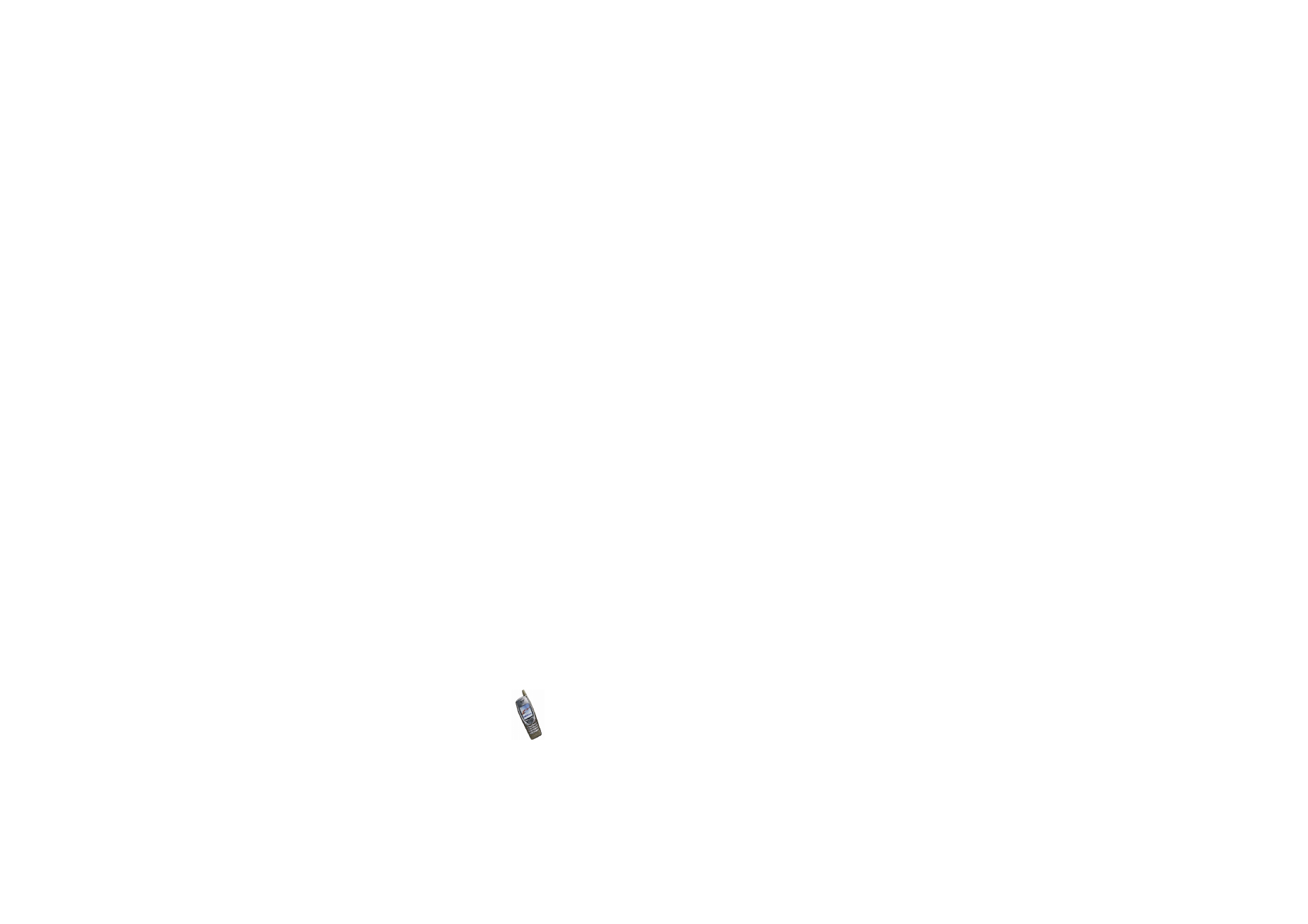
Menu fu
nctions
107
Copyright
©
2003 Nokia. All rights reserved.
•
Rename folder
to give a new name to the selected folder. The preset folders
cannot be renamed.
•
Details
to view information about the selected folder.
•
Type of view
to define how the folders and their contents are shown. The
Grid
option is useful with images and video clips.
•
Sort
to arrange the folders by name, date, format or size.
•
Gallery downloads
to download video clips, images and tones from a
browser service (network service). Select
Image downloads
or
Tone
downloads
. A list of bookmarks is shown. Select
More bookmarks
to view
the bookmarks available in the
Services
menu, see page
141
.
Select the bookmark of the browser page you want to access. If the
connection fails, change the active set of connection settings in the
Services
menu (see
Making a connection to a browser service
on page
138
),
return to the
Gallery
menu, and try to connect to the page again.
For the availability of different browser services, pricing and tariffs, contact
your network operator and/or the service provider.
Only install software from sources that you trust.
•
Usage rights list
to view the list of available usage rights. Scroll to the
desired file and press
Options
. Select
Details
to view the usage rights. See
Usage rights
on page
109
.
3. If you opened a folder in step 2, select the file you want to view or play and
press
Open
.
Alternatively, press
Options
and select
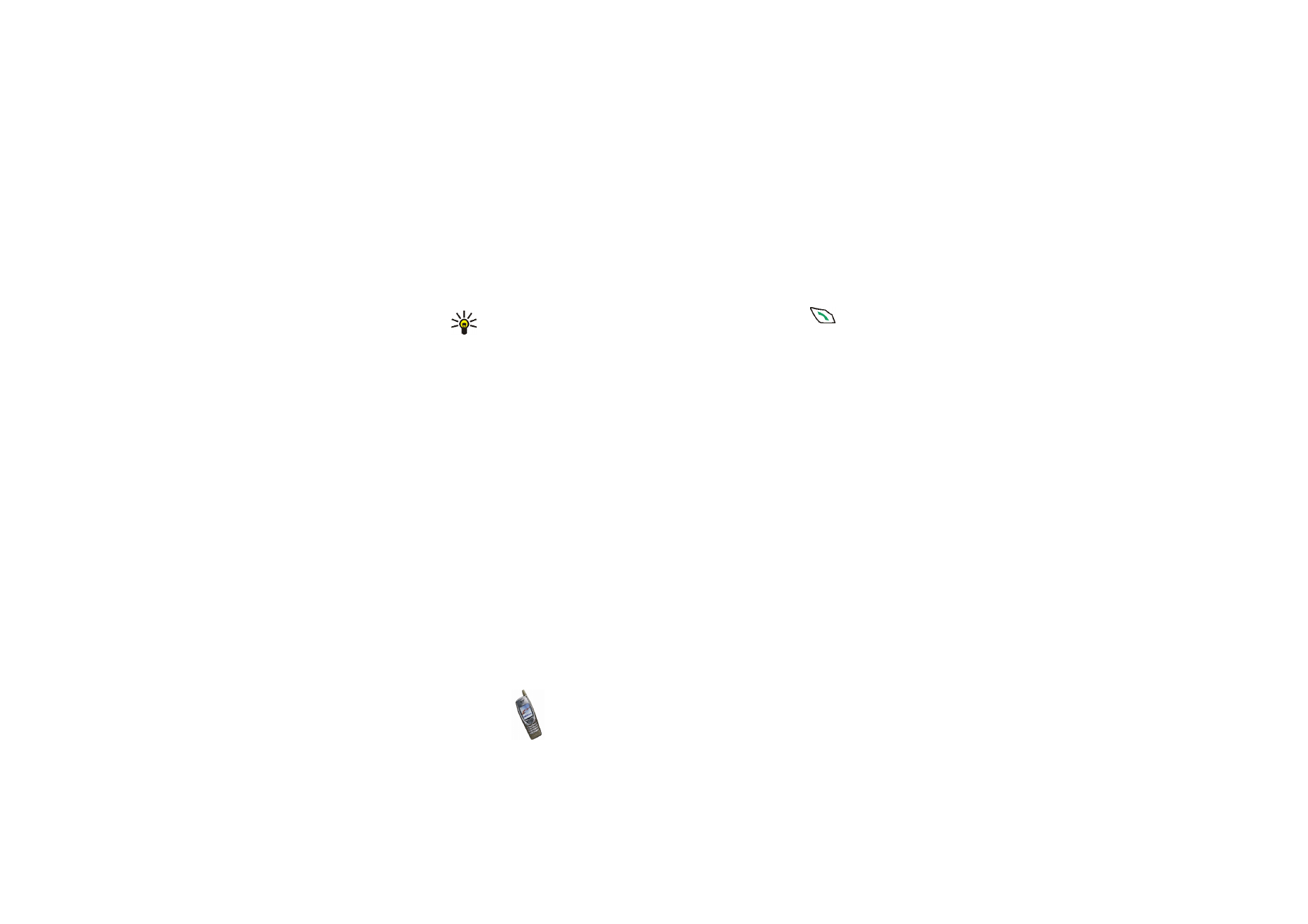
Menu fu
nctions
108
Copyright
©
2003 Nokia. All rights reserved.
•
Delete
to delete the selected file.
•
Send
to send the file in a multimedia message (network service) or via an
infrared or Bluetooth connection to a compatible device. For information
about composing multimedia messages, see page
63
.
Tip: To send the file in a multimedia message, you can press
instead of using the
Send
function.
•
Set as wallpaper
to use the selected image as the wallpaper. See also
Wallpaper
on page
98
.
•
Set as ring tone
to use the selected sound as a ringing tone for the active
profile. See also
Profiles (Menu 4)
on page
91
.
•
Edit image
to add text, frames and clip-art to the selected image. Press
Options
and select
Insert text
,
Insert frame
or
Insert clip-art
.
If you selected
Insert frame
or
Insert clip-art
, scroll to the desired image,
press
Options
and select
Insert
. Move the added image with the scroll keys
and press
OK
to confirm the change, or press
Back
to change the frame or
clip-art.
To save the changed image in GIF format, press
Save
, edit the image’s
name, press
OK
, scroll to the desired folder, press
Options
and select
Save
.
•
Move
to move the file to the desired folder. Scroll to the folder where you
want to move the file, press
Options
and select
Move here
.
•
Rename
to give a new name to the file.
•
Details
to view for example the size and format of the file.
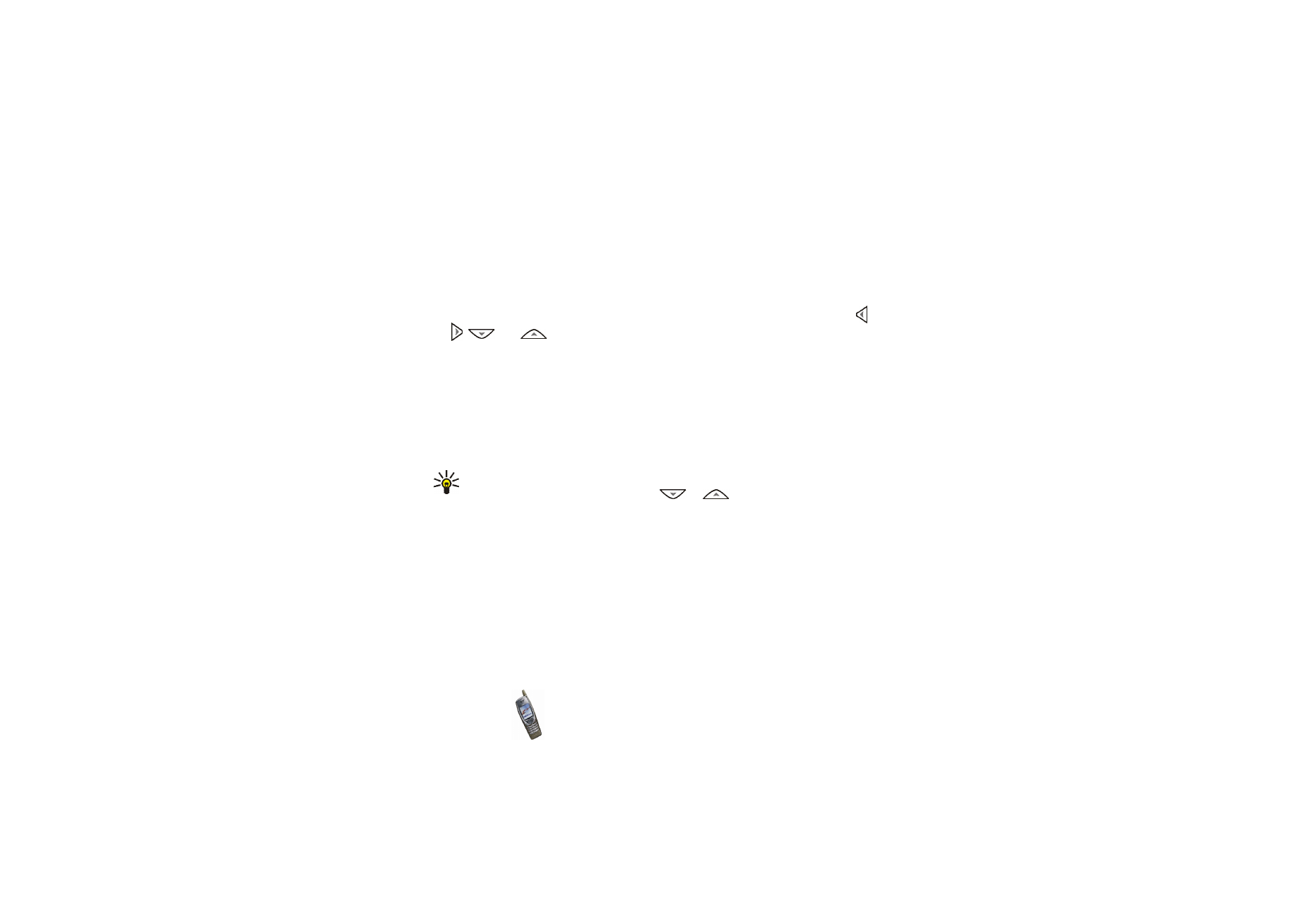
Menu fu
nctions
109
Copyright
©
2003 Nokia. All rights reserved.
•
Delete all
to delete all the files from the selected folder.
•
View in sequence
to show or play all the files in the selected folder one by
one.
4. If you opened a file in step 3, press
Play
to play a sound clip or video clip, or
press
Zoom
to view an image in a larger size. You can scroll the image with ,
,
and .
Pressing
Options
allows access, for example, to the following functions:
Set
contrast
,
Mute audio
/
Unmute audio
,
Update rights
. Select
•
Set contrast
to change the contrast of an image or video clip.
•
Mute audio
/
Unmute audio
to turn the audio of a video clip off or on.
•
Update rights
to update the usage rights of the selected file. This option is
only shown if the usage rights of the file can be updated.
Tip: If you opened a file by pressing
Open
in step 3, you can browse through
the files in the selected folder with
or
.
Copyright protections may prevent some images, ringing tones, and other content
from being copied, modified, transferred or forwarded.