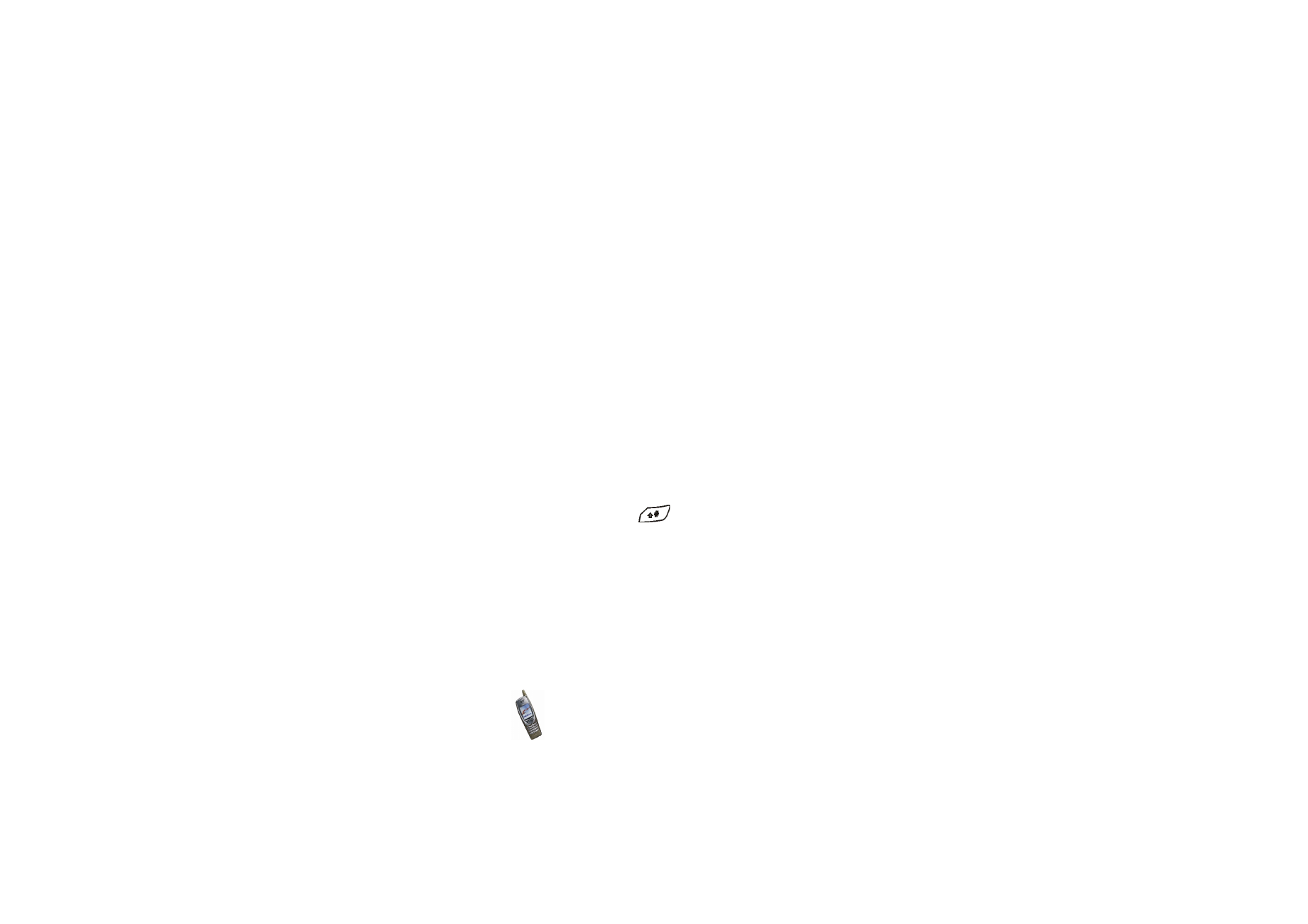
Distribution lists
You can create distribution lists for sending text and picture messages to several
recipients at a time.
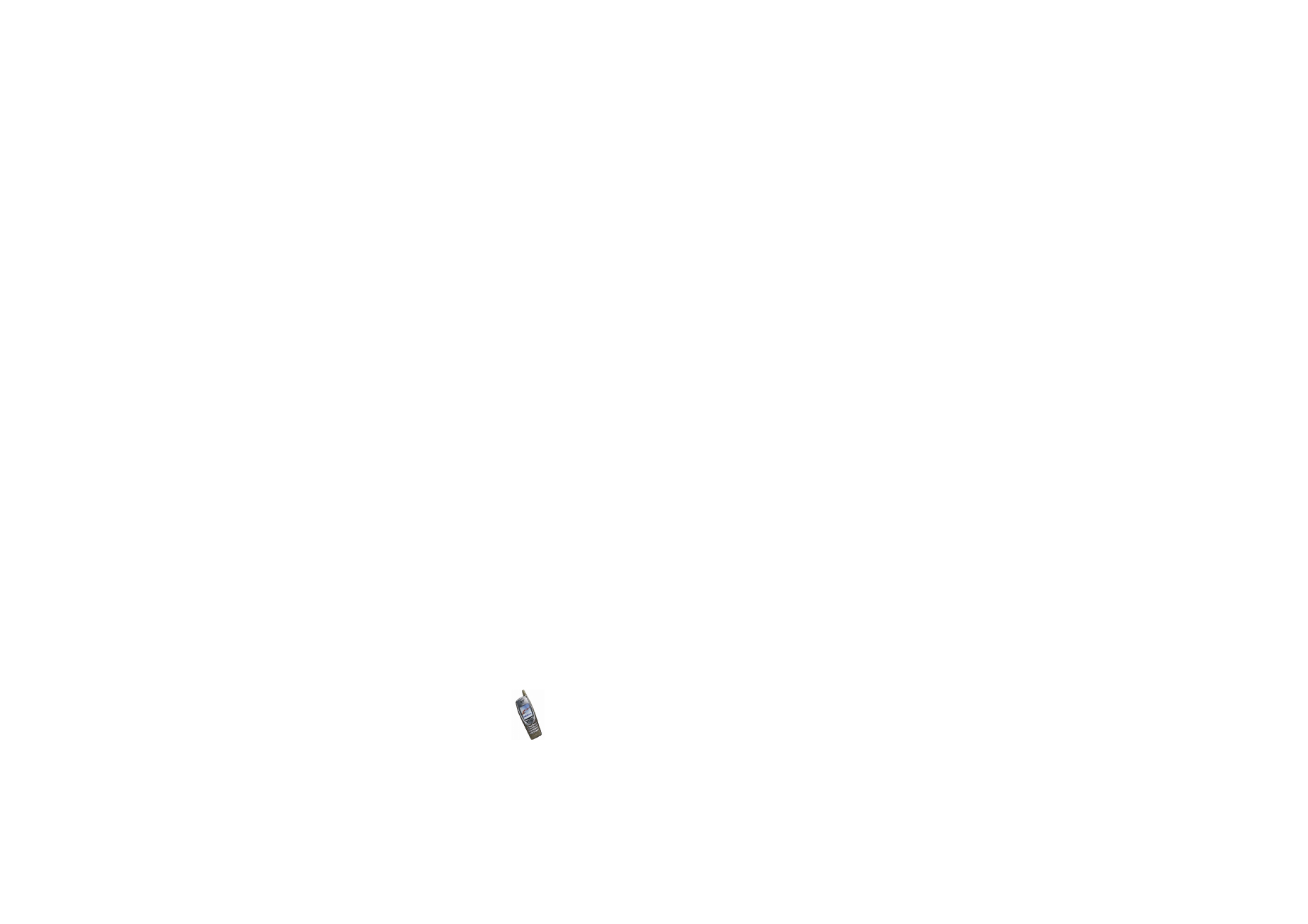
Menu fu
nctions
75
Copyright
©
2003 Nokia. All rights reserved.
Note that you may be charged separately for each recipient of a message to a
distribution list.
1. Press
Menu
in standby mode, and select
Messages
,
Text messages
and
Distribution lists
.
2. To create a new list, press
Add
if there are no existing distribution lists, or press
Options
and select
Add list
if there are existing lists. Key in a name for the new
list and press
OK
.
To view the names on a list, scroll to the desired list and press
View
.
To rename a list, scroll to the desired list, press
Options
, and select
Rename list
.
To delete all the names from a list, scroll to the desired list, press
Options
, and
select
Clear list
.
To delete a list and all the included names, scroll to the desired list, press
Options
, and select
Delete list
.
3. If you opened a distribution list by pressing
View
in step 2, you can do one of
the following:
• To add a new name to the list, press
Add
and select the desired name from
the phone’s internal phone book.
• To view the contact information of a recipient, scroll to the desired name,
press
Options
and select
View details
.
• To delete a recipient from the list, scroll to the desired name, press
Options
and select
Delete contact
.
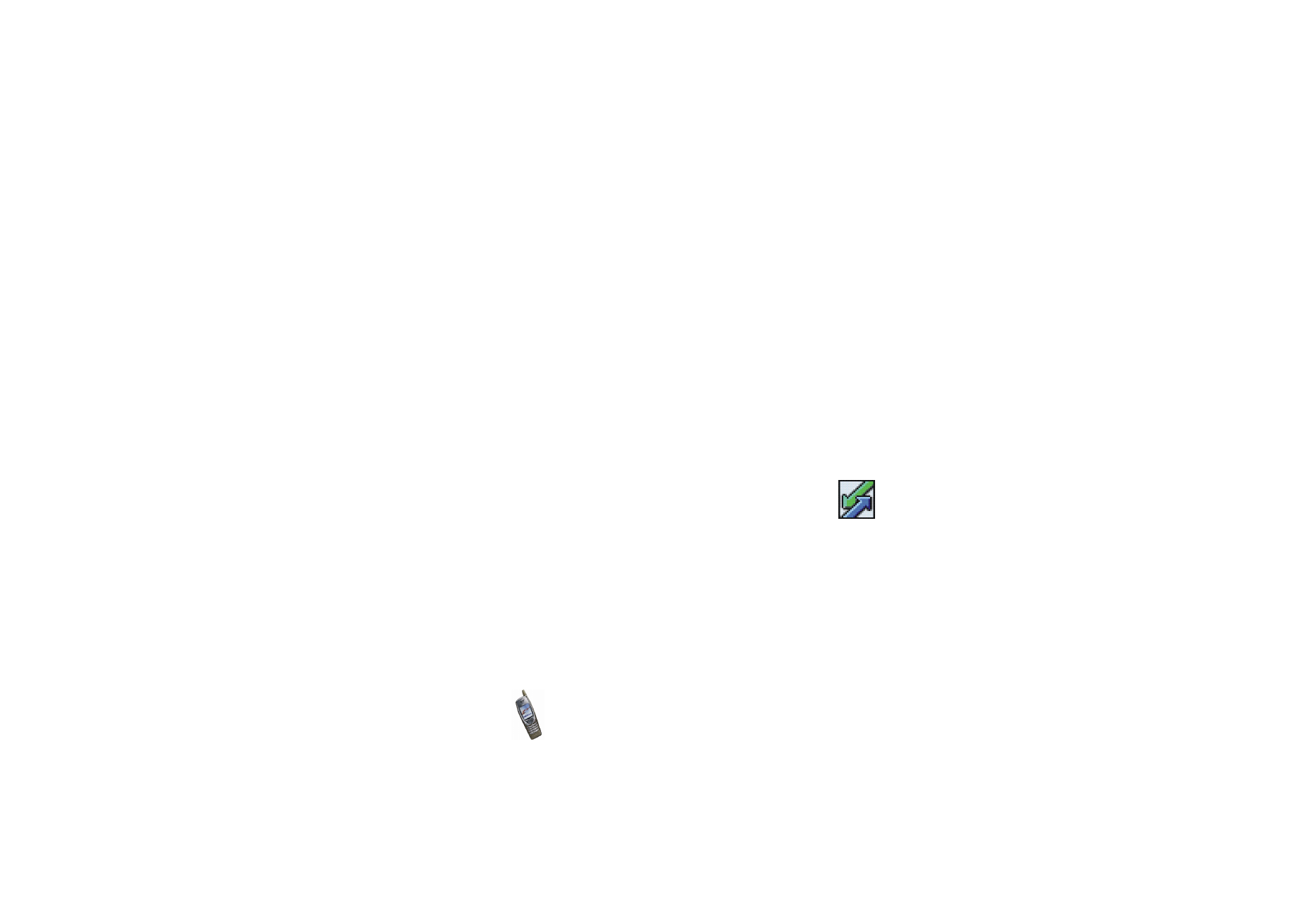
Menu fu
nctions
76
Copyright
©
2003 Nokia. All rights reserved.
Sending a message using a distribution list
Press
Menu
in standby mode, and select
Messages
,
Text messages
and
Create
message
.
Write the message. Press
Options
and select
Sending options
,
Send to list
and the
desired list.
Messages whose sending failed
The messages that could not be sent from the phone are saved in the
Undelivered
folder of the
Distribution lists
menu.
To resend a failed message, scroll to the desired message and press
Resend
.
To use other functions in the
Undelivered
folder, press
Options
and select the
desired function. You can view the recipients to whom the message could not be
sent, view the message, or delete the distribution list from the
Undelivered
folder.