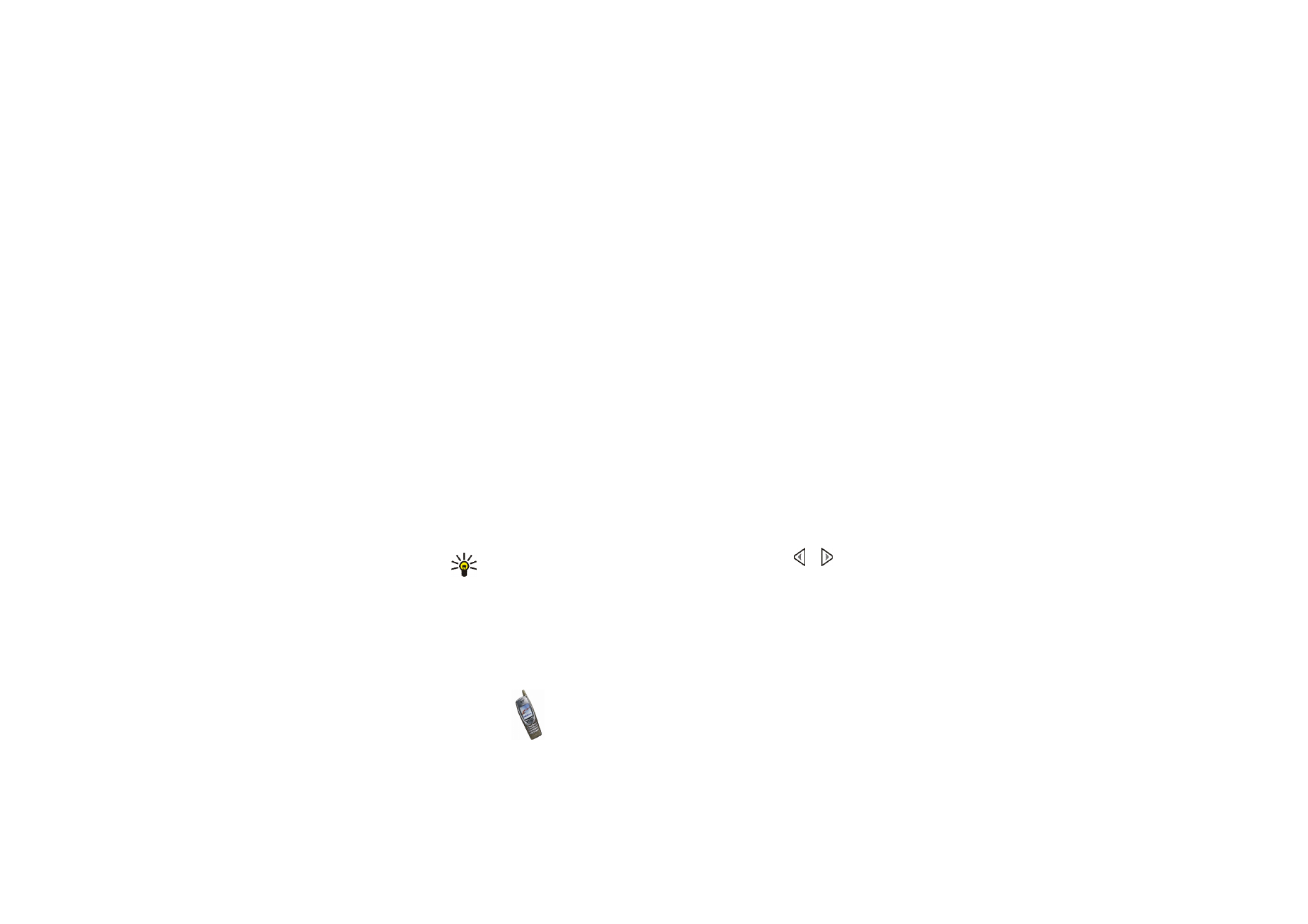
Using the different calendar views
• Month view: This view shows the weeks of a month. The current day is
indicated by a frame around it. If there are notes for the day, the day is shown
in bold. To view the notes set for a day (’day view’), scroll to the desired day and
press
View
.
In the month view, pressing
Options
allows access to the following functions:
Make a note
,
Go to date
,
Settings
,
Go to to-do list
. Select
•
Make a note
to create a note for the selected day.
•
Go to date
to move to the desired day in the calendar.
•
Settings
to set the date and time or to select their format, the separator
character (for example - ) or the first day of the week (
Week starts on
). With
Auto-delete
you can set the phone to delete old notes automatically after a
certain length of time. Repeated notes, for example birthday notes, will not
be deleted.
• Day view: This view shows the notes set for the selected day. Press
View
to
open the selected note (’note view’), or if there are no notes for the day, press
Add note
to create a new note.
Tip: To view the notes for the previous or next day, press or .
In the day view, pressing
Options
allows access to the following functions:
Make a note
,
Delete
,
Edit
,
Move
,
Repeat
,
Go to date
,
Send note
,
Copy
,
Settings
,
Go to to-do list
. Select
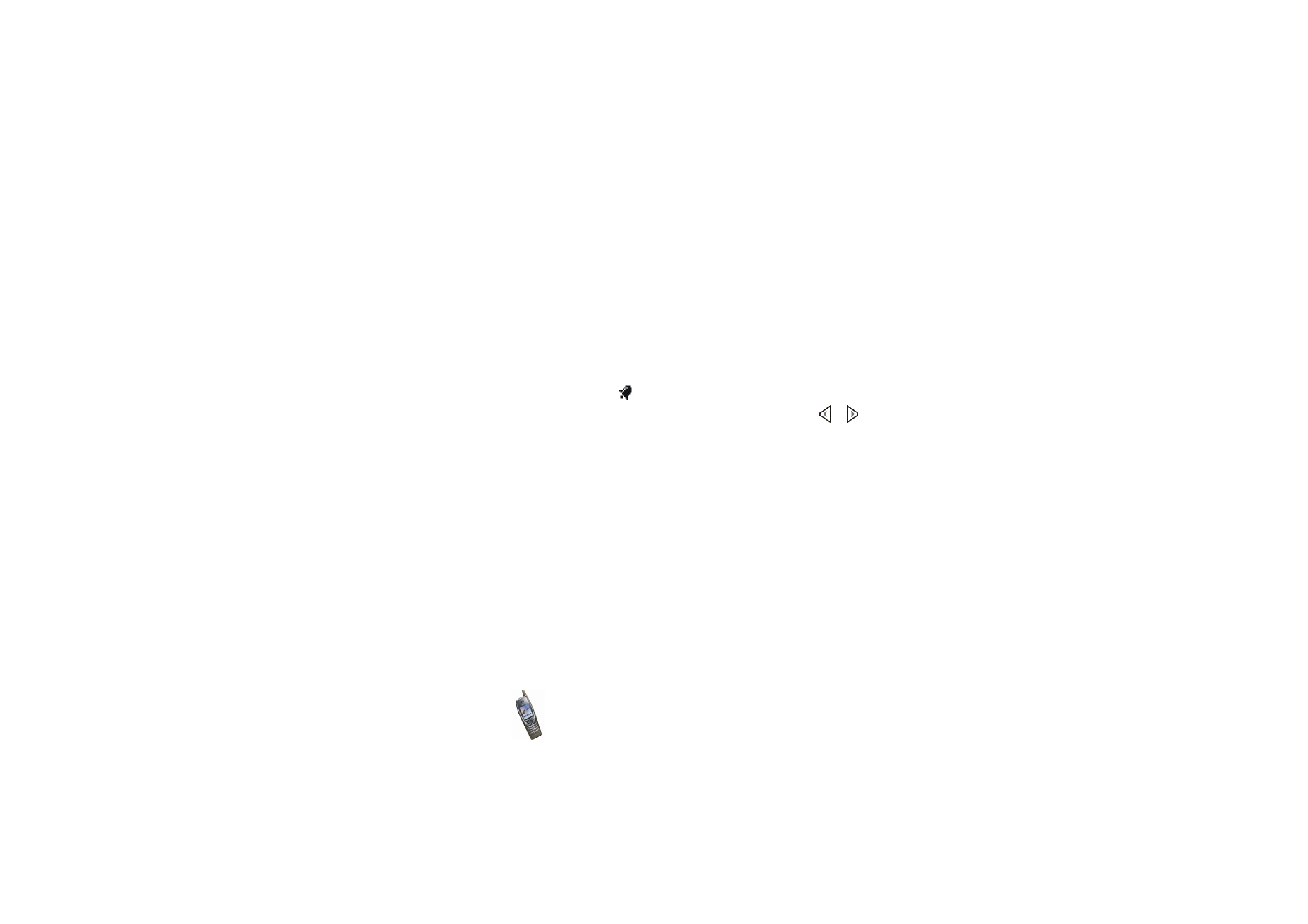
Menu fu
nctions
113
Copyright
©
2003 Nokia. All rights reserved.
•
Repeat
to select the interval at which the note is repeated, for example
Every week
.
•
Send note
to send the note to a compatible device via infrared or Bluetooth
connection, or as a calendar note or text message.
•
Move
or
Copy
to move or copy the note to another day.
•
Go to to-do list
to access the
To-do list
menu where you can create a task
and then copy it to the calendar. See also
To-do list
on page
115
.
• Note view: This view shows the note that you opened in the day view. If you
have set an alarm for the note,
is shown at the top of the note.
You can scroll through the notes set for the selected day by pressing or .
Press
Edit
to modify the displayed note.
In the note view, pressing
Options
allows access to the following functions:
Delete
,
Move
,
Repeat
,
Send note
,
Copy
,
Settings
,
Go to to-do list
.